|
Texture and Material Extractor for Microsoft Windows
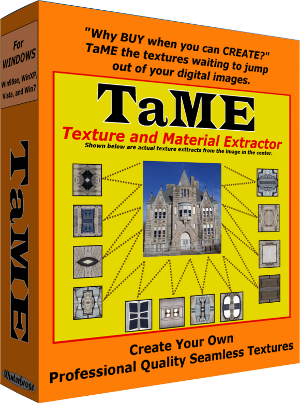 |
TaME v3 Standard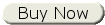 Only $39.95 Documentation   Try BEFORE You Buy  |





Click here for Resource & Reference Materials page
| When
developing TaME, the goal was to create a utility to empower users to
quickly create professional quality seamless textures and patterns from
personal collections of digital photos while at the same time remaining
easy and simple to use with a “what you see is what you get” interface.
Almost all functions are available with on-screencontrols for point, click and do. TaME version 3 sports an updated user friendly Interface and new features for WinXP/Vista/7. |
| Full Description | |
| "Why Buy When You Can Create!" TaME,
the Texture and Material
Extractor, is the perfect tool for creating original materials,
textures and patterns for your 3D figures, clothing and props. With
TaME you can use any digital image, albeit photograph or graphic, in
the BMP, JPG or PNG formats to quickly and easily
create your very own
original textures to be applied to all of your projects. Not sure if this is software you need or want? Then first download
and
try the Demonstration (DEMO) version which
includes accompanying sample images and the user's guide showing all
the available functions to see for yourself. The Demo is fully functional with watermarking to allow you to use all the
different features of TaME to see the type of textures and materials
you could get to use in your very own projects. |
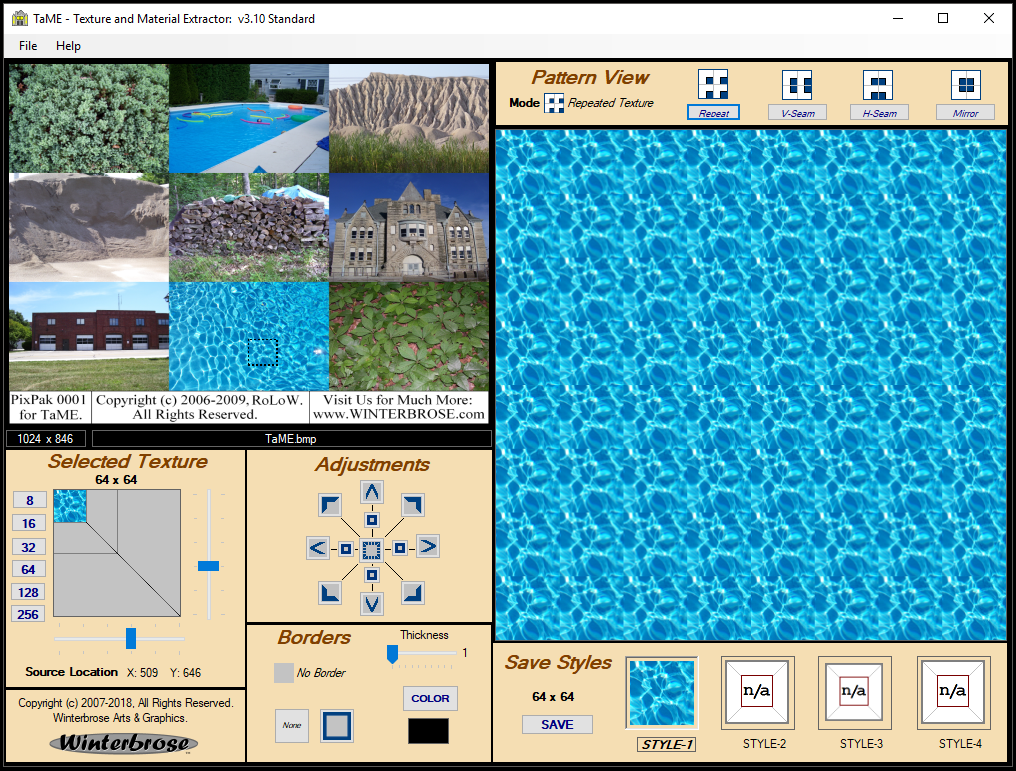
| Feature Comparison: v2 & v3 Standard | |
| USER INTERFACE: ◦ Version 2: DOS Based GUI ◦ Version 3: Windows Standard GUI PATTERN VIEW Panel: ◦ Version 2: Repeated, Mirror ◦ Version 3: Repeated, Mirror, Vertical Seamless, Horizontal Seamless SELECTED TEXTURE Panel: ◦ Version 2: Button Sizing Controls ◦ Version 3: Button Sizing Controls and Slider Controls ADJUSTMENTS Panel: ◦ Version 2: Pixel Move, Selection Move ◦ Version 3: Pixel Move, Selection Move, Center Move, Corner Move BORDERS Panel: ◦ Version 2: not available ◦ Version 3: No Border, Tile Border, Selectable Thickness, Selectable Color |
| v3 STANDARD Features | |
| SEAMLESS textures, materials and
patterns ◦ Create original seamless textures, materials and patterns in seconds. ◦ Your choice of output sizes ranges from 16x16 to 512x512. ◦ Great for designs on clothing items and accessories for your characters ◦ Capture materials for vegetation and buildings or to paint vehicles. ◦ You'll be amazed at what is hiding in your digital images for others to see. REPEATING textures, materials and patterns ◦ Looking for something that isn't seamless? Its just as easy to create textures, materials and patterns that are duplicated regardless of seam lines. ◦ Your choice of output sizes ranges from 8x8 to 256x256. Professional Uses ◦ 3D Artists can get new materials to use in their designs and artwork; ◦ 3D Game Developers can get new textures for characters and objects; ◦ Publishers and Writers can get patterns for borders, watermarks, or logos; ◦ OS Designers can create new theme packs and backgrounds. Personal Uses ◦ Parents, grandparents and families can create desktops of loved ones. ◦ Scrapbookers can create new card stock and custom background pages. Save Time and Money ◦ You no longer have to purchase high quality textures; just create them yourself. ◦ It takes less time to make your own than it takes to shop for textures online. Compatibility ◦ Use Your Textures with paint/photo programs like The GIMP, Photoshop & Paint. ◦ Make texture templates to use with Poser, Daz Studio, and Carrara Objects. ◦ Use your texture creations in Microsoft Office products like Word and Access. Productivity ◦ How efficient is TaME in terms of productivity? Given 5 Original Digital Photographic Images and 5 minutes of time, almost anyone can create 25 or more Original Professional Seamless Textures! Why You Should Buy TaME ◦ Everyone with access to digital images can find practical uses for TaME !!! ◦ The only limit is your own imagination. What you create is yours to keep or sale. |
| File Types / Sizes |
|
| LOAD/SAVE your image files in any of the following file formats: -- BMP (Windows Bitmaps) -- JPG (webpage or digital photo jpegs) -- PNG (Portable Network Graphics) -- GIF (Graphics Interchange Format) -- TIF (Tagged Image File) |
|
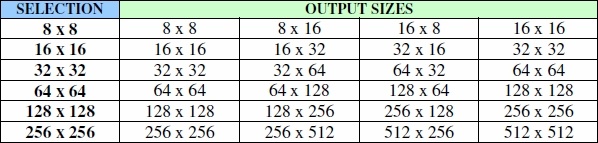 |
| Source Image Panel |
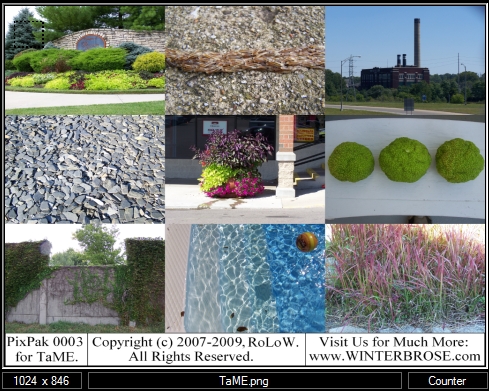 |
| The
Source Image panel is where you see the current digital image/photo you
are working with as your source file. The original dimensions and
filename are displayed just below the image. You can select any area of
the loaded image that you want to use as your texture by clicking
directly on the Source Image panel display. The area you currently have
selected will be surrounded by an animated rectangle (sometimes called
selection border) in the Source Image panel. |
| Selected Texture Panel |
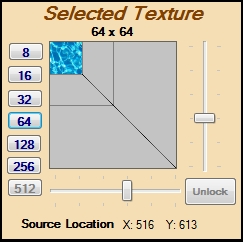 |
| The Selected Texture panel displays the texture region you have selected from your digital image in the Source Image panel. The current size is shown at the top of the panel and the exact location of the selection box is shown at the bottom of the panel. You can change the size by clicking the size buttons located along the left side of the panel or click and drag either of the trackbar sliders located to the right and bottom of the panel. The corresponding selection box in the Source View panel will change size accordingly. Available selection sizes are 8x8 through 256x256 but the desired output size is dependant on the pattern and style selected (see Pattern View and Save Styles panels). For seamless textures, the saved output file will have dimensions twice as large as the source selection along in one or both directions. For instance, if you are extracting a 32x32 area from an image in Mirror mode, it will besaved as a 64x64 seamless texture. |
 |
| Adjustments Panel |
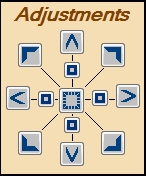 |
| When you first open an image file, the selection area will be in the upper-left corner of the Source Image panel. Pixel/Block Movement You can quickly navigate throughout the image or fine-tune your selection with these controls. All adjustments can be made left, right up or down. Course adjustments in the current selection size can be made by clicking the small box-like buttons. Fine adjustments moving pixel-by-pixel can be made by clicking on the narrow-arrow buttons in the desired direction. Homing Movement Movements to either the center or corners of the image can be made by simply clicking on the center-box button or the desired corner-tab buttons. |
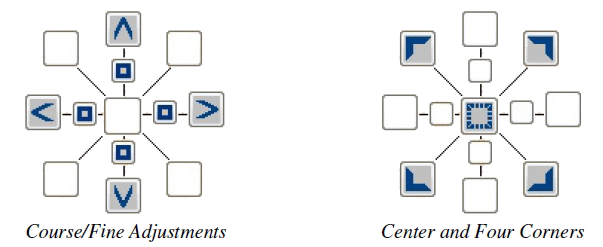 |
| Borders Panel |
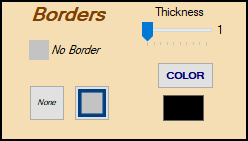 |
| You can now add a border to your new texture before saving it. For the Standard version, only a simple outline is available. Outline Sizes You can set the line thickness using the Thickness trackbar slider. The maximum thickness allowed is dependent on the Selected Texture size used. (see chart below). |
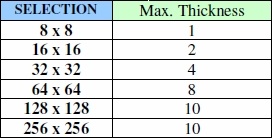 |
| Color Selection You can also select the color of the border from the color palette using the Color button. The current color selection is shown just below this button. |
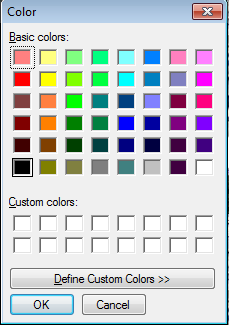 |
| Pattern View Panel |
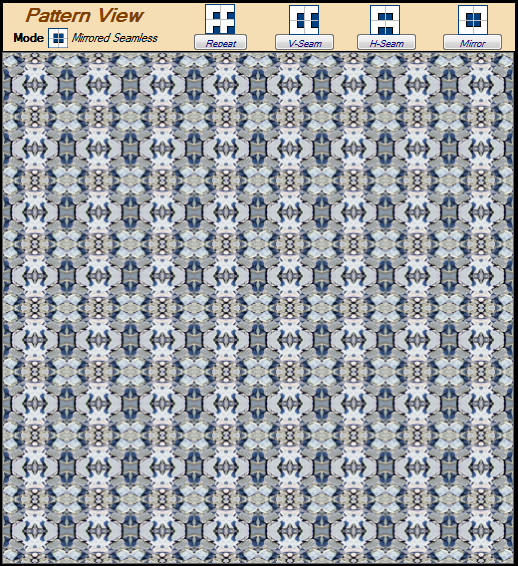 |
| The
Pattern View panel shows you how well your selected/adjusted texture
style will look if tiled onto the windows desktop, or
bucket/pattern-filled into areas of using another graphics applicationlike PhotoShop or GIMP. Pattern Modes There are now 4 Pattern Modes which give the end user more power in designing their own textures; (1) Repeated, (2) Vertical Seamless, (3) Horizontal Seamless, and (4) Mirrored Seamless. When you change modes, the number of styles available will change accordingly. To view each available style in the Pattern Viewer, simply change the style (see Save Styles Panel). |
 |
| Repeat (Repeated Pattern)
is the default mode when starting TaME. This mode simply creates a
pattern of repeated copies of the selected texture. This mode is useful
for tiling of selected textures that do not need to be seamless. V-Seam (Vertical Seamless) mode is used to quickly and easily obtain SEAMLESS textures/patterns in the vertical direction (up and down). This mode is useful to create texture sets for projects that are vertically oriented (ie curtains and blinds). H-Seam (Horizontal Seamless) mode is used to quickly and easily obtain SEAMLESS textures/patterns in the horizontal direction (left and right). This mode is useful to create texture sets for projects that are horizontally oriented (ie bricks and blocks). Mirror (seamless) mode is used to quickly and easily obtain SEAMLESS textures/patterns. While all three types are necessary depending on the extraction you desire, you will probably find yourself using Mirror most often because of the unlimited variety of seamless extractions you can create with it. |
| Save Styles Panel |
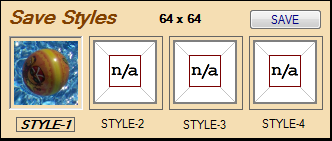 |
| In the Save Styles panel, you can chose which style of pattern you think best represents the image in the Pattern View panel. It doesn’t matter which style you choose, because overall each can be used to recreate the same texture/pattern displayed in the Pattern View panelonly with different center points. |
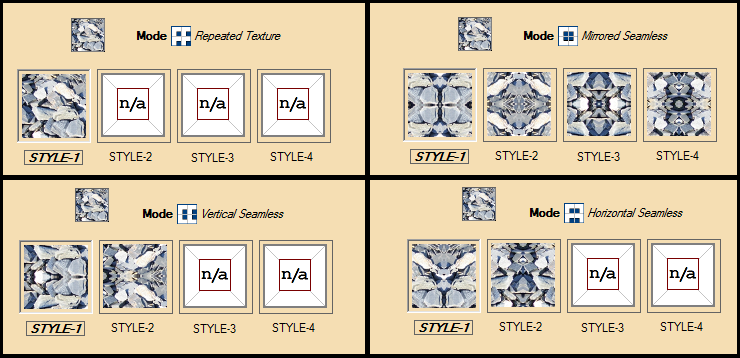 |
| Up to 9 different styles are
available for the selected texture above. After selecting a style,
click the SAVE button or use File/Save tosave your new texture. |
| System Requirements | |
| Windows • Windows 7, 8 or 10 with all updates • Microsoft .NET Framework with all updates • 1 GHz Pentium class or compatible (2 GHz or faster recommended) • 1 GB system RAM (4 GB or more recommended) • 24-bit color display, 1024 x 768 resolution Macintosh • Sorry, TaMEv3 is available only for PC. |
| Licensing | |
| The purchase of TaME v3 software entitles the original purchaser to a
non-transferrable single user license for the TaME software package to
be installed and used on a single computer system. TaME software is not
authorized to be used for projects that violate copyright and trademark
laws. Do not use copyrighted or trademarked materials with the TaME
software without the prior permission of the respective copyright
owners. |
| IMPORTANT NOTICE | |
| Please read this section carefully before purchasing TaME. All sales are final! No refunds on purchased software (except as authoried by vendor/broker where purchased)! Every computer system has a unique hardware and software configuration. Under certain conditions, TaME may impact or be impacted by your system's particular configuration. Therefore, all users are highly encouraged to download the Demo Version of TaME v3 to test drive the program and check for compatibility with your computer system BEFORE purchasing a copy of the software. |
| Best
viewed at 1024 x 768 or higher. |
 |
Thanks for Visiting WINTERBROSE Arts & Graphics |





