         |
Custom Startups for Daz Studio
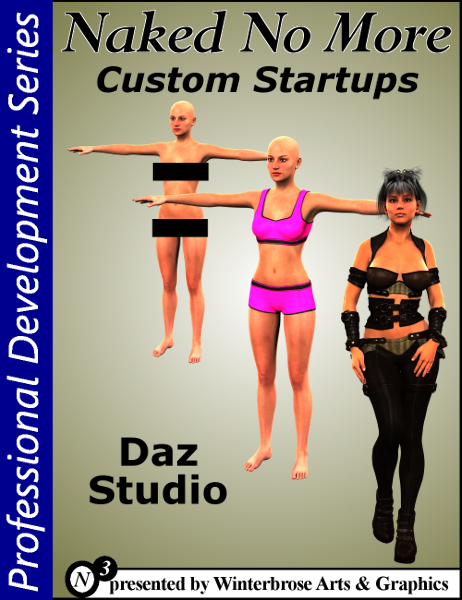
 F-R-E-E |  Just $2.00 |
Have you ever wished that when the default figure auto-loads
at DAZ Studio start up that it would not be naked? Or perhaps starting
up DS with no figure at all? Or even better yet, how about starting up
with a base scene? The technique discussed herein can be applied to
DAZ Studio to custom fit it to your needs. We will demonstrate how to
change the default figure or scene that is loaded when you start Daz
Studio. In instances where you do not want to
use your custom startup scene, simply start a New scene. WHY BUY? By
purchasing a copy of the fully illustrated PDF eBook, you can access
this information offline at anytime/anywhere and on any device with a
compatible PDF reader/viewer. Your purchase also helps support the
artist(s) involved in this project. |
Introduction |
The steps to setting your default startup scene is demonstrated with Daz Studio using version 4.7 Pro. 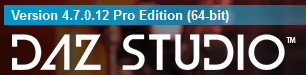 |
Layout / Style |
For screenshots and images, our workspace was configured using the City Limits layout and the Darkside style as shown in following. From the main menu, select Window / Workspace / Select Layout. 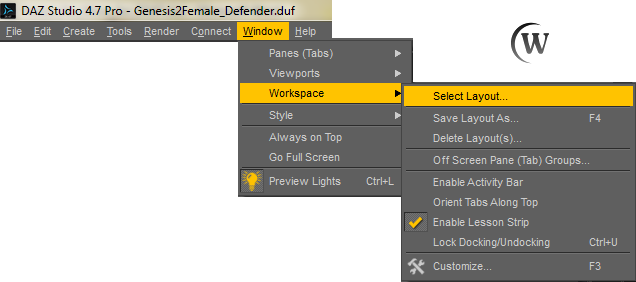 In the popup, choose City Limits from the Layout dropbox. 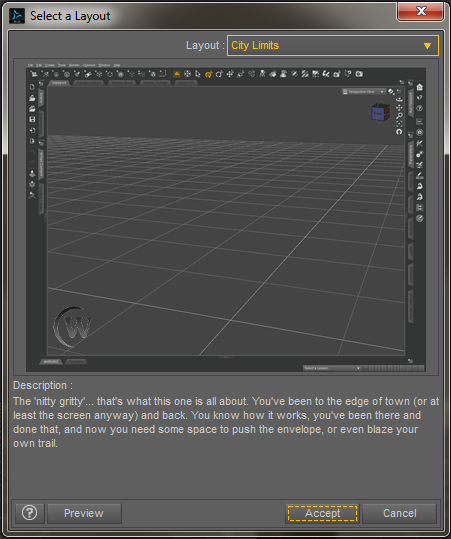 From the main menu, select Window / Style / Select Style. 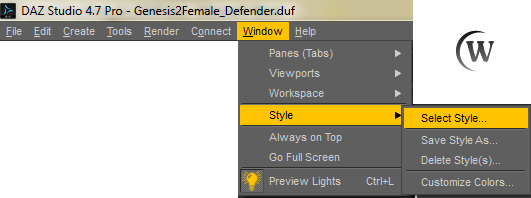 In the popup, choose Darkside from the Style dropbox. 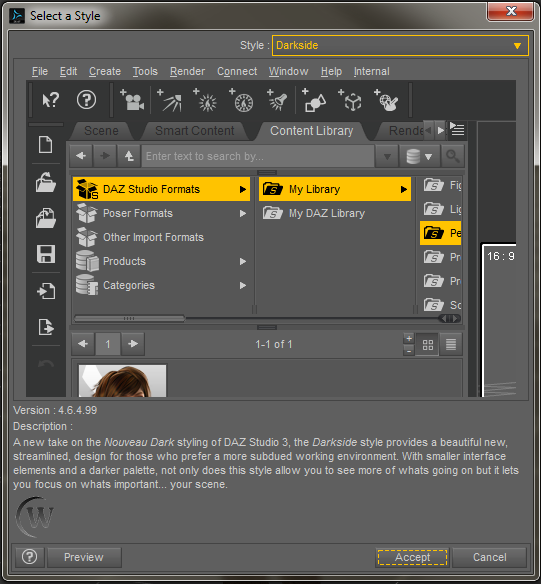 |
Start Up Scene |
For
many people, having DAZ Studio start up with a nude model is not a
problem. And for the most part, since it does not have any
distinctive features or genitalia, it is generally speaking
acceptable. However, you may wish to change what is shown when
you start up DAZ Studio. Here are several ways to customize DS: 1. Start with Nothing in Scene (Blank) 2. Start with Nude Figure 3. Start with Clothed Figure 4. Start with Custom Scene 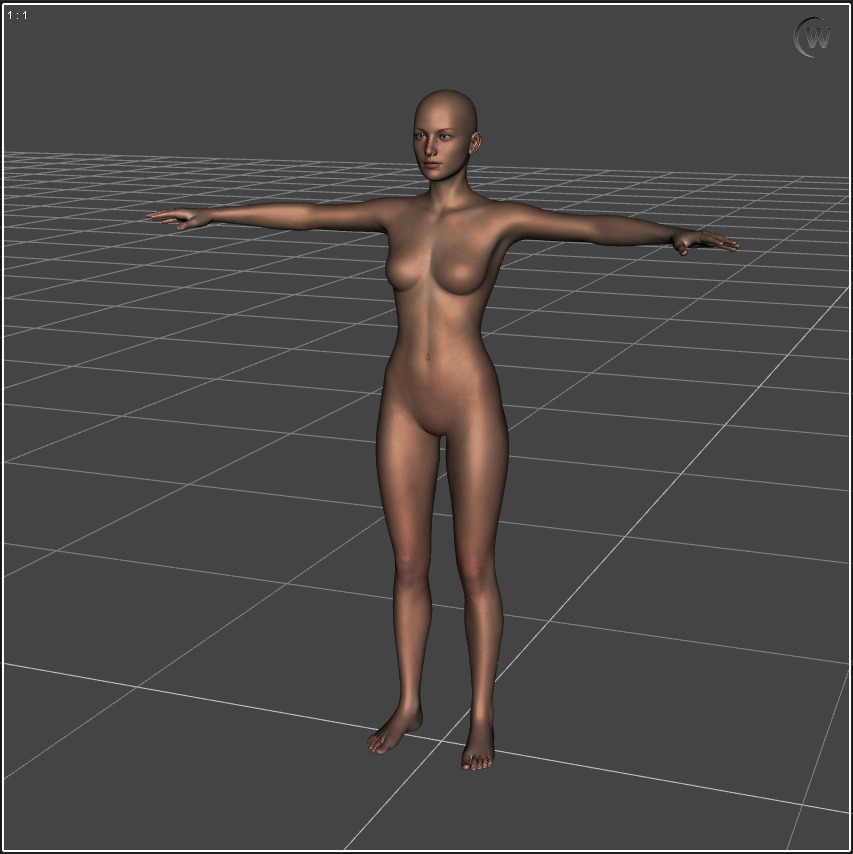 Default DS47 Startup using Genesis 2 Female |
CHANGING Startup |
To change the start up configuration for DAZ Studio, on the Main Menu go to Edit / Preferences. 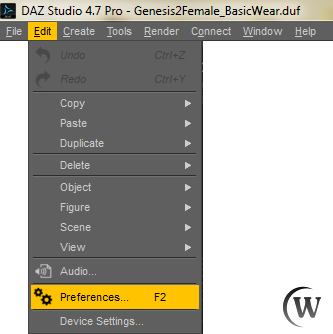 When the Preferences popup appears, click on the Startup button on the top row.  It just couldn’t get much simpler than this. Click the long title bar button to the right of the Load File text to choose your desired Startup. 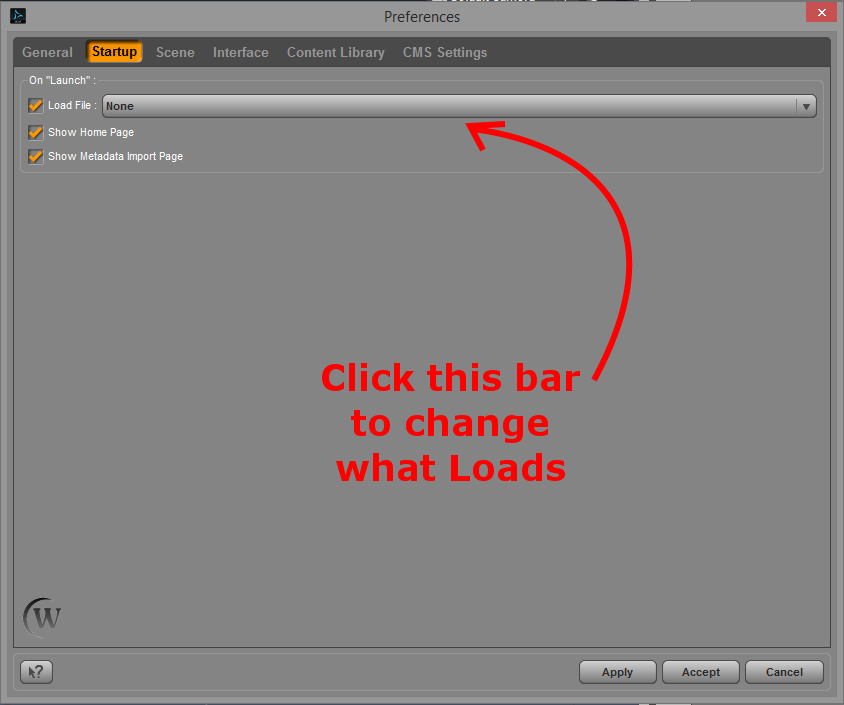 |
BLANK Scene |
To start DS with blank scene, uncheck the Load File checkbox or select “None” from the title bar button. 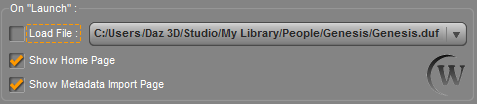   If you are satisfied with your selection, click the Accept button at the bottom and the next time you start up Daz Studio, it will have a blank scene. 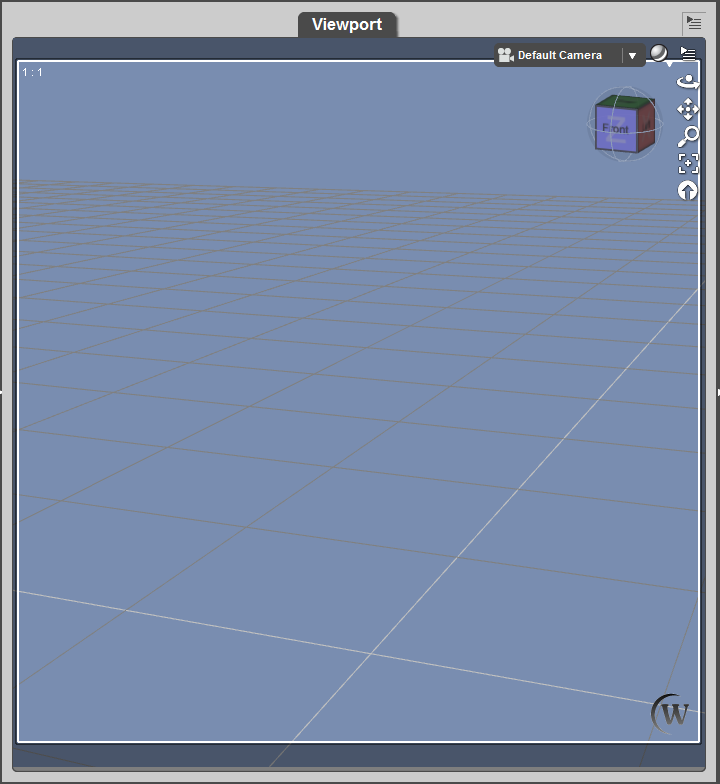 |
NUDE Figure |
To start DS with a figure (usually nude) or any other object, be sure that the Load File checkbox is checked and click the long title bar button to the right of the Load File text. When the popup appears with choices, be sure to click on Browse.  Now browse to the location of the figure or object you wish to use, select its DSF/DUF file and click the Open button. 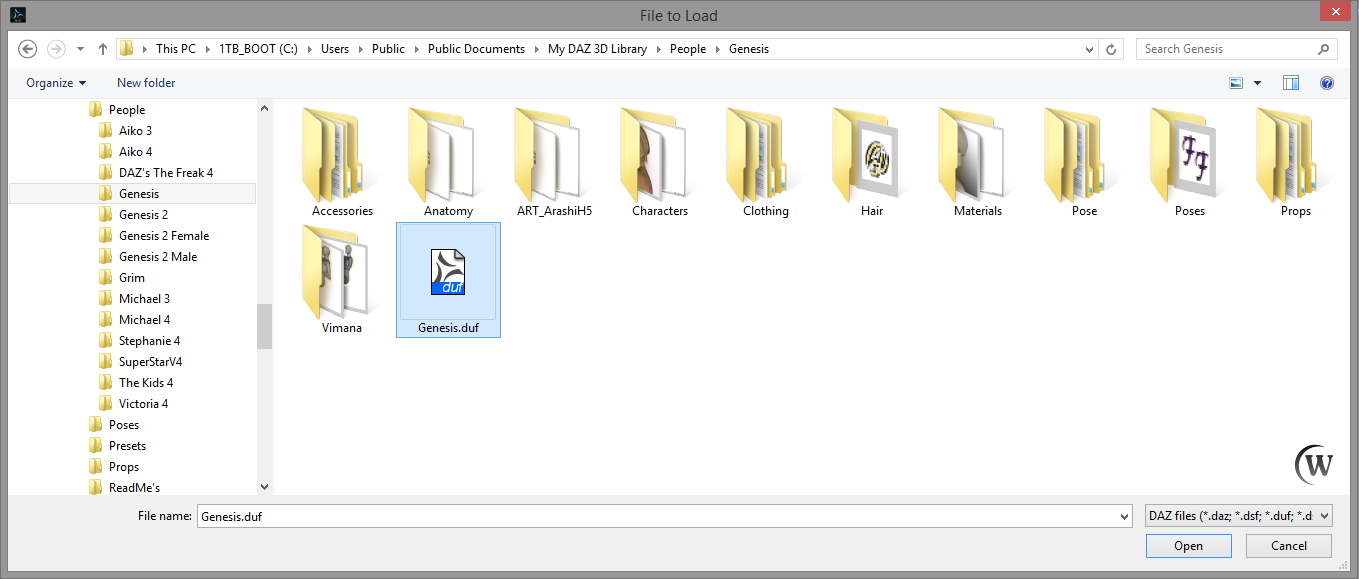 If you are satisfied with your selection, click the Accept button at the bottom. 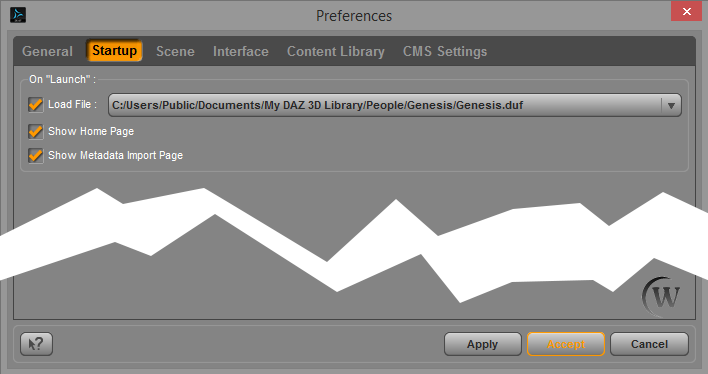 We chose to use the Genesis figure in our previous example, but you can choose any figure or object in your content collection. 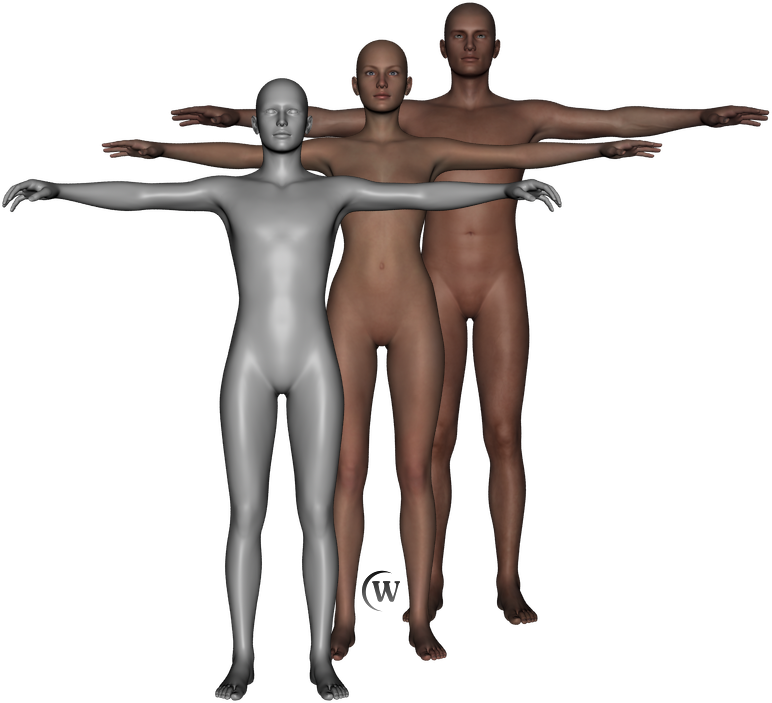 |
DRESSED Figure |
If you want to start with a dressed or semi-dressed figure, we suggest you use the minimal clothing required for your projects. This will speed the process of removing those items when needed. Start a new scene and load in your figure. Apply the desired clothing items and parent or un-parent as required. Now save the scene to a good content location (preferably with the figure you are using).  Genesis 2 Female with Basic Wear Once you have successfully saved your new scene of the clothed figure, complete the CHANGING Startup section, but now select your new scene as the Load File.   Successful Startup Test |
CUSTOM Scene |
While it is possible to have DAZ Studio start up with a fully loaded scene, this can be very time consuming and may not always be practical. One example of when you might want to consider doing this would be if your current ongoing project is to design a complete set of poses for a particular environment within DAZ Studio such as a beach.  Beach Scene Once
you have successfully saved your new completed custom scene, complete
the CHANGING Startup section, but now select your new scene as the Load
File.  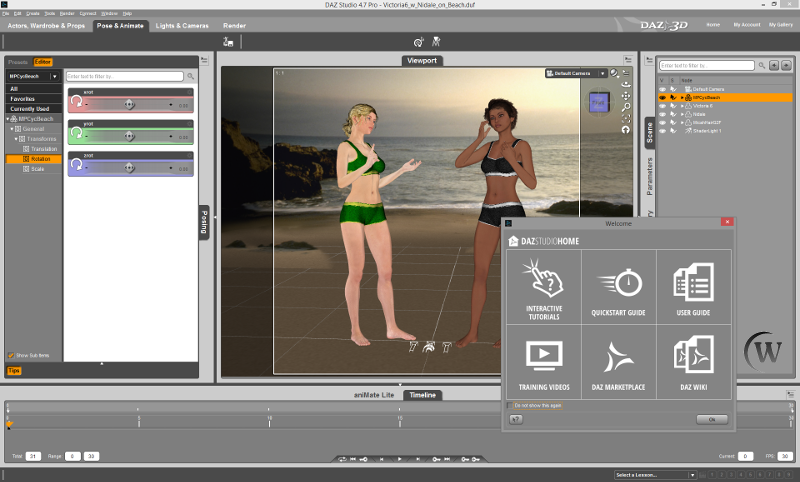 Successful Startup Test |
Project Completed |
We
recommend that you limit the number of items in any Load File that you
create and choose so that DAZ Studio opens up quickly and
smoothly. Enjoy...  |

